Capacity Planning Module
Capacity Planning is an optional EPICS module that provides a real-time view of available capacity in any production department. This gives production planners advanced warning of potential bottlenecks, enabling them to proactively reallocate time and resources to improve on-time performance. It also gives order entry personnel a much more realistic estimate of delivery dates for new orders based on production requirements for each new item.
You can quickly configure EPICS to determine the effective capacity for each production department and machine in the plant. Then, using data from all open sales orders, reserves, and unposted orders, the Capacity Planning Module calculates the time required to complete each job. Subtracting these from the effective capacity provides the remaining capacity available to future orders.
Casthouse Module
The EPICS Casthouse Module seamlessly adds extensions to existing EPICS screens to support Casthouse production and log/billet sales. Casthouse operations in EPICS are divided into three distinct stages. The first stage is the charging of the furnace and associated alloying operations. Once the furnace load is ready to be cast, the second stage consists of the actual casting followed by any subsequent operations like homogenization, cropping, etc. Finally, the third stage, disposition, prepares the logs or billets for shipment to a customer, storage in stock inventory, or transfer to extrusion log inventory. Each stage requires some preliminary setup before you can begin creating log or billet orders.
Corrective Action Module
Even in the best extrusion plant, problems occur with shipped metal that must be resolved. The EPICS Corrective Action module helps you establish a positive response to these problems.
The module includes numerous features to use in a program of resolving customer complaints and eliminating future complaints:
- Generate and print a Return Material Authorization (RMA)
- Generate and print a Scrap Authorization document
- Easy entry of a replacement order for returned or scrapped material
- Method of highlighting a replacement workorder (bold heading, special fonts, etc.)
- Link to an EPICS Credit document, providing documentation for the credit
- One-click recall of Corrective Action history for any die, part, or customer
The EPICS Corrective Action Module was developed at the request of EPICS users. Numerous extrusion personnel provided input during design sessions held at EPICS User Conferences.
Die Correction Module
We are excited to finally offer the Die Correction Module for purchase! The team at Foy Inc is very grateful for the many customers who offered thoughts and feedback regarding the functionality of this new module. Your feedback has been instrumental in creating a new tool that is both standard to the industry and customizable to your specific needs.
The Die Correction Module allows you to do the following:
- Create Die Corrections as needed with ‘Defect Codes’ and ‘Next Tasks’ for follow-up.
- Post completed correction task history, visible in the Die Correction Module and on the Die Copy screen.
- Make detailed notations if needed regarding holes affected and corrective actions needed and taken.
- Schedule in-house corrections for specific tasks and assign those tasks to employees for follow-up.
- Schedule and ship die copy corrections to outside suppliers for correction and receive them back again.
- Automatically update the status of the Die Copy based on the progress of the Die Correction.
- Customize your own die locations, correction tasks, defect codes, outside die correctors, corrector employees, and more!
Drawing Viewer
EPICS includes an optional Die Drawing Viewer — FastLook Plus®, from Kamel Software Inc. Simply by right-clicking on a Die number or Part number, the drawing can be seen on-screen.
This feature works from most EPICS screens, including:
- Die Inquiry
- Die Copy Inquiry
- Sales Order Item
- Inquiry
- Work Orders
- Press Data Collection
- Other Department
- Data Collection
- Packing Tickets
- Invoicing
You can give selected users redlining (markup) capability. This will allow them to add notes that will appear with the drawing. These notes are not saved in the AutoCad drawing, but are kept in a separate file and displayed on a drawing when viewed from EPICS.
Your engineers can also take advantage of FastLook’s extensive redline capability. To do this, they can run FastLook outside of EPICS, where they can add sketches, hatches, color files, symbols, and much more.
The EPICS Drawing Viewer works with AutoCAD® DWG files. It will also work with CGM, DXF, BAK, HPGL, SLD, RLC, TIFF, GIF, TGA, PCX, DIB, RLE, BMP, and WMF files. So if you simply want to create scanned images of your drawings, the EPICS Drawing Viewer will display them.
Let’s say you are inquiring on a particular die, and have the Die screen displayed. If you want to see the die drawing, you right-click on the die number.
EPICS then searches your network for the proper die drawing. It could be an AutoCad file, or it could be a scanned image of a manual drawing. In either case, EPICS will locate and display the drawing. Initially, the drawing appears in the Full-Page (“Zoom Extents”) mode, displaying the entire drawing.
Once the drawing is displayed, the user can zoom in on any part of it. If he has permission, he can also add notes, notes with leaders, or “sticky notes” that will be displayed with the drawing. And he can print the drawing with the click of a button.
Drawings for Fabrication and drawings for Packing can also be displayed in the same manner. And the displays do not have to be drawings – they can be digital photos. This is especially useful to display packing information.
EPICS Connect: Order Status – Bringing EPICS to Customers
Extrusion customers often want to be able to quickly and easily check the status of their orders in progress. This can result in customer service staff spending time responding to the same basic questions over and over again. EPICS Connect gives extruders a way to make real time order status information available to their customers through an online portal.
Extruders can choose which information to make available through EPICS Connect. EPICS Connect uses several database views that can be customized as needed to change what information about orders and items is accessible to users.
EPICS Connect accounts can be created based on a salesperson code, customer group, or specific customer in order to ensure a given login can see all of the information they should be able to view and none of the information they shouldn’t.
It is also possible to add reports to EPICS Connect. Reports can be configured to run for either a single customer or for all customers a user can view data for. It is also possible to choose which users are allowed to run a given report and which aren’t. Web users with permission to use a report can request to have it automatically generated and either request to have it emailed to them or presented as a download directly from the EPICS Connect website.
EPICS Connect: Outside Processors ? Closing the Loop
EPICS Connect also allows extruders to gain more detailed information from their outside processors. EPICS Connect can be used with some outside processors while still handling other outside processors normally, allowing extruders to use the system only with outside processors that are willing to use the system.
Outside Processor accounts in EPICS Connect can see material that has been shipped to them and mark it as received and then post an update when the material has been shipped back. They can also use EPICS Connect to add production notes, report if any pieces are scrapped, and easily split tickets if they arrive or need to be shipped back in multiple batches.
Outside Processor accounts are also able to view information about orders that have the relevant outside processor in the routing in order to better prepare for upcoming material. Like with the Order Status features, all of the information shown to outside processors can be customized by the extruder to ensure that outside processors are able to see exactly the information that is relevant to them.
Enhanced Shipping Module
This module is an optional EPICS Enterprise Edition add-on that provides several enhanced features:
- Supports barcode scanners used to scan packing tickets as they are loaded onto trucks
- Groups and tracks multiple orders for multiple customers by truckload
- Prints Manifests and Bills of Lading
The heart of the Enhanced Shipping Module is that it allows you to assign orders to shipping picklists. You can scan for active sales orders using a variety of parameters. You can quickly locate and group all orders destined for a specific region into truckloads.
The grouping of orders onto picklists may be performed immediately after orders are posted, immediately before shipment, or any time in between. Once orders are assigned to shipping picklists, you can easily generate on-screen or paper reports that show you the production status of all orders that are to be shipped together.
You can expand the view of sales order items to see the detail of all tickets available for shipment. A “Scanned” checkbox indicates that a ticket has been read by handheld scanners used by the person loading the truck. This information is updated in real-time by software running on the scanners.
Once all tickets assigned to a picklist have been scanned, the Shipping Module allows for one-click posting of shipping for all sales orders on the truck. You can then print/email manifests for these orders.
Note that the Enhanced Shipping Module does not include scanner hardware, nor code to drive any specific scanner. Your company will need to purchase scanners that fit your needs, and then you or your supplier will need to program the scanner to connect and communicate with EPICS. The Enhanced Shipping Module includes a separate program library file (.DLL) that can be used to link to the EPICS database from your wireless scanners.
Finishing Module
While paint and anodizing production can be posted as described above (quantities, times, and scrap), the EPICS Enterprise Edition offers the optional Enhanced Finishing Module that creates additional functionality for these two areas.
For anodizing, the racking crew can easily view what material is available to be anodized, and can then specify what material they load onto each rack. As the rack is created, EPICS will keep them informed of the total area on the rack, and warn if excess material is loaded. At any time, a list of all racks (partial and full) can be displayed. So on the unrack end of the line, the crew can just select the appropriate rack and click the Complete box when it is unloaded. Information on all items on that rack will then be posted into EPICS.
In addition to providing expanded production reporting capabilities, the Finishing Module maintains paint and solvent inventory records. These inventory records are created as received, with a record for each barrel showing ID, manufacturer, date received, quantity, etc. As solvents are added or colors mixed, you can post transfers so that the inventory of each container shows all components added.
The paint portion of the Enhanced Finishing Module include a screen for creating a ‘run’, or a list of Sales Order Items that are to be painted a certain color. This screen can be created at the time extrusions are loaded onto the paint line, or it can be created earlier by the person scheduling the line.
As the run progresses, material consumption and downtime information can be added as required. As extrusions are unloaded from the line, each item can be checked off, and the order status will be immediately updated. Rack tags can be printed at the same time.
When all items on a run have been unloaded, the paint consumed will be posted against the inventory, and the production times and downtimes will be posted to a production table.
At the end of each run, the EPICS database contains the information necessary to calculate coverage, paint usage for each item, VOC reports, etc.
Data concerning scrap and rework is also handled by this module.
Pricing Module
Prices for sales orders may be typed into EPICS during Order Entry. However, EPICS has an optional Pricing Module that can generate the prices automatically based upon pricing rules that you establish.
The Pricing Module is designed to be very flexible in order to allow you to price extrusions in a variety of ways. You can set a plant-wide base price, which would be typically a price for 6063 Solid Shapes. Then for each customer, you can set a variance from that price; for example, two cents under the plant-wide base price. Then on a customer-by-customer basis, you can specify alloy, die type, finish, packing, and die cavity code adders or deducts. In this way, EPICS can build a price for any customer’s business. You can also set specific prices on a part number basis for each customer. If you do set part prices, then those prices override the generalized pricing structure for that customer.
Prices are automatically entered during order entry. If a part number has been entered, EPICS will locate that part and determine if there is a special price for that part. If so, it will insert those prices onto the Order Entry screen. If there is not a special price for that part, then EPICS will build a price using the generalized pricing information for that customer.
For each customer, you can set up a base price representing a variance from the plant-wide price. If a customer has no variance from the plant-wide price, then it is not necessary to set this special part for that customer. But if a customer receives, for example, a two-cent discount from your base price, then you would set up a base price for that customer of -.02 cents.
You can also set price adjustments for alloys, die type codes, finishes, packing codes, and die cavities. The Pricing Module properly handles quantity discounts and adders.
In summary, for each customer you can establish prices for the following categories:
• BASE
• ALLOY
• DIETYPE
• FINTYPE
• FINCODE
• PACKCODE
• CAVITY
Quotation Module
This module allows quotes to be created for either existing or prospective customers using existing or proposed dies. Once the quote is created, a quote document similar to the acknowledgement may be emailed or printed. New sales orders can be generated directly from the quote any number of times allowing customers to order by quote number, essentially providing a method of storing customer order data for quick order entry.
Based on the design of the Order Entry screen, the Quotation Module has a familiar interface. It is easy to learn and easy to use because entering a quote is very similar to entering a sales order. Most of the functionality of the Order Entry screen is used in the Quotation Module as well. All pricing module rules apply and discounts and surcharges may be applied. User fields, notes, and linked documents used in the Quotation Module will automatically carry over to Order Entry.
In the same way, prospective customers (quote customers) and proposed dies (quote dies) are maintained on screens modeled after familiar EPICS screens. Because they are so similar, the control panel frame on the right of the screen has been shaded yellow to avoid any possible confusion. If an order is placed based upon a quote, the quote customer and quote die records can be made into active customers and dies with the click of a button.